【Vue.js】Vue.js/Webpack/Cordovaでアプリ開発 - 改造1 -【Vue.js/Webpack/Cordova】

前回はサンプルコードの動作確認までしたが、今回はそれを自分好みに修正していく。
www.sky-limit-future.com
■修正点
新規ページへのrouter設定
もっとやりたいことはあるけど、今日はこの3つくらい。
f7-panelの修正
サンプルだと、ツールバーの左右両方にナビゲーションがあるが、これを一つにする。
Framework7を初めて使うので、どのように実装していけばいいのかも見ていく。
削除
ツールバーのナビゲーションは右上だけ残して、左は削除する。
これは消すだけなので、簡単。
main.vueの以下の箇所を削除。
・と記載のあるブロック。
・open-panel="left"の記載がある要素。
panelの動作
■panelを開く方法
どのようにパネルを開いているのか確認する。
イベントを呼び出している箇所は
<f7-link icon="icon-bars" open-panel="right"></f7-link>
<f7-button open-panel="right">Right Panel</f7-button>
このように
open-panel="right"
とつければいい。ここで「right」はpanelを定義している以下の箇所の、一番上の要素「f7-panel」にある「right」を指している。
<!-- Right Panel --> <f7-panel right cover layout="dark"> <f7-view id="right-panel-view" navbar-through :dynamic-navbar="true"> <f7-navbar title="Right Panel" sliding></f7-navbar> <f7-pages> <f7-page> <f7-block> <p>Right panel content goes here</p> </f7-block> <f7-block-title>Load page in panel</f7-block-title> <f7-list> <f7-list-item link="/about/" title="About"></f7-list-item> <f7-list-item link="/form/" title="Form"></f7-list-item> </f7-list> <f7-block-title>Load page in main view</f7-block-title> <f7-list> <f7-list-item link="/about/" title="About" link-view="#main-view" link-close-panel></f7-list-item> <f7-list-item link="/form/" title="Form" link-view="#main-view" link-close-panel></f7-list-item> </f7-list> </f7-page> </f7-pages> </f7-view> </f7-panel>
以下のように名前を変えた場合
<f7-panel right-panel cover layout="dark">
open-panel="right-panel"
とすればいい。
■panelのアニメーション
それからサンプルの左右のナビゲーションを開くと、挙動が異なるのが分かると思う。
これは上記の「right」の後ろに記載されされている、「cover」が効いている。
<!-- Right Panel --> <f7-panel right cover layout="dark">
サンプルの左パネルには「reveal」の記載がある。
<f7-panel left reveal layout="dark">
cover → 現在の画面に被さるように開く
reveal → 現在の画面を押しのけるように開く
アニメーションはこの2種類のみ。
どっちがいいか迷う(どっちでもいい)けど、revealの方がpanelを閉じるときのアクションが分かりやすそうだから、revealにする。
<!-- Right Panel --> <f7-panel right reveal layout="dark"> <!-- 省略 --> </f7-panel>
次に作成するページのためのナビゲーションを追加しておく。
メインページはいじらずに、右パネルの方だけに追加。
<!-- Right Panel --> <f7-panel right reveal layout="dark"> <f7-view id="right-panel-view" navbar-through :dynamic-navbar="true"> <f7-navbar title="Right Panel" sliding></f7-navbar> <f7-pages> <f7-page> <f7-block> <p>Right panel content goes here</p> </f7-block> <f7-block-title>Load page in panel</f7-block-title> <f7-list> <f7-list-item link="/about/" title="About"></f7-list-item> <f7-list-item link="/form/" title="Form"></f7-list-item> <!-- リンク追加 --> <f7-list-item link="/money/" title="お金"></f7-list-item> <f7-list-item link="/baby/" title="妊活"></f7-list-item> <f7-list-item link="/home/" title="住居"></f7-list-item> <f7-list-item link="/insurance/" title="保険"></f7-list-item> </f7-list> <f7-block-title>Load page in main view</f7-block-title> <f7-list> <f7-list-item link="/about/" title="About" link-view="#main-view" link-close-panel></f7-list-item> <f7-list-item link="/form/" title="Form" link-view="#main-view" link-close-panel></f7-list-item> </f7-list> </f7-page> </f7-pages> </f7-view> </f7-panel>
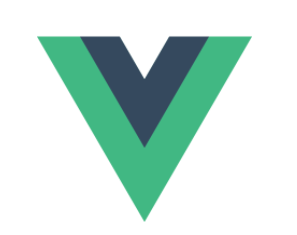
新規ページの作成
中身は適当に、必要なページの元となるものを作る。
今回は以下の4ページ。
money.vue
<template> <f7-page> <f7-navbar title="お金" back-link="Back" sliding></f7-navbar> <f7-block inner> <p>Here is Money page!</p> </f7-block> </f7-page> </template> <script> export default {} </script>
■baby.vue
<template> <f7-page> <f7-navbar title="妊活" back-link="Back" sliding></f7-navbar> <f7-block inner> <p>Here is Baby page!</p> </f7-block> </f7-page> </template> <script> export default {} </script>
■home.vue
<template> <f7-page> <f7-navbar title="住居" back-link="Back" sliding></f7-navbar> <f7-block inner> <p>Here is MyHome page!</p> </f7-block> </f7-page> </template> <script> export default {} </script>
■insurance.vue
<template> <f7-page> <f7-navbar title="保険" back-link="Back" sliding></f7-navbar> <f7-block inner> <p>Here is Insurance page!</p> </f7-block> </f7-page> </template> <script> export default {} </script>
新規ページへのrouter設定
上記で、ページとそのページへのリンクを作成したけど、このままだと思った通りのページを表示できない。
ページを表示させるためには、routes.jsを修正する必要がある。
export default [ { path: '/about/', component: require('./assets/vue/pages/about.vue') }, { path: '/form/', component: require('./assets/vue/pages/form.vue') }, { path: '/dynamic-route/blog/:blogId/post/:postId/', component: require('./assets/vue/pages/dynamic-route.vue') }, { path: '/money/', component: require('./assets/vue/pages/money.vue') }, { path: '/baby/', component: require('./assets/vue/pages/baby.vue') }, { path: '/home/', component: require('./assets/vue/pages/home.vue') }, { path: '/insurance/', component: require('./assets/vue/pages/insurance.vue') }, ]
下の4つ追加した。
これで、ページ表示までできる。
サンプルのディレクトリ構成のままであれば、パスとファイル名を修正すればいける。
ディレクトリ構成が異なる場合は、componentの箇所を実装に合わせる。